It’s just so much more convenient to check your email on the go and really easy if you know how to set up a pop3 email on your iPhone. Web mail is nice but doesn’t supply the notifications required to stay current on your inbox. Follow the instructions below to set up a POP3 email on your iPhone and check your mail anytime while enjoying the notifications that provide instant alerts on new mail.
Here’s what to do:
- Go to Settings > Mail, then tap Accounts.
- Tap Add Account
- Tap “Other”
- Tap “Add Mail Account”
- Fill in Name, Email, Password, Description
- Tap “Next”
- Slide “IMAP” to the off position by sliding top button rightward toward “POP” instead
- INCOMING MAIL SERVER:
Host Name: usually – mail.yourdomainname.com (if this doesn’t work, ask your hosting company what this should be instead)
Username: your full email address (you@yourdomain.com)
Password: Your email password
OUTGOING MAIL SERVER:
Host Name: usually – mail.yourdomainname.com (if this doesn’t work, ask your hosting company what this should be instead)
Username: your full email address (you@yourdomain.com)
Password: Your email password - SAVE
That’s it! Pretty painless. Now you know how to set up a pop3 email on your iPhone! When you click the “Mail” icon on your iPhone apps, you’ll be able to send and receive using your new email account.
Enjoy!
Eliyahna is a full-time web developer and designer and the CEO of Eliyahna Creative, LLC.