How to create a WordPress blog post.
- Login to your WordPress Dashboard. Unless your web developer changed it, the dashboard will be found at: https://YOURDOMAIN.com/wp-admin/
(replace “YOURDOMAIN.com” with your sites web address) - Click the Posts link in the navigation menu.
- Click the Add New button on the Posts page.
- Enter a title in the available field. This will display on the top of your Post.
- Enter your page content in the available field. You can use the Editor to format your text. You can also click the Add Media button to add images, audio, etc.
- On the right side of your computer screen, you’ll see a column with content that changes depending on the tab you’ve clicked up top. Take a look now at the options under “Post” on the right menu.
How to create a WordPress blog post
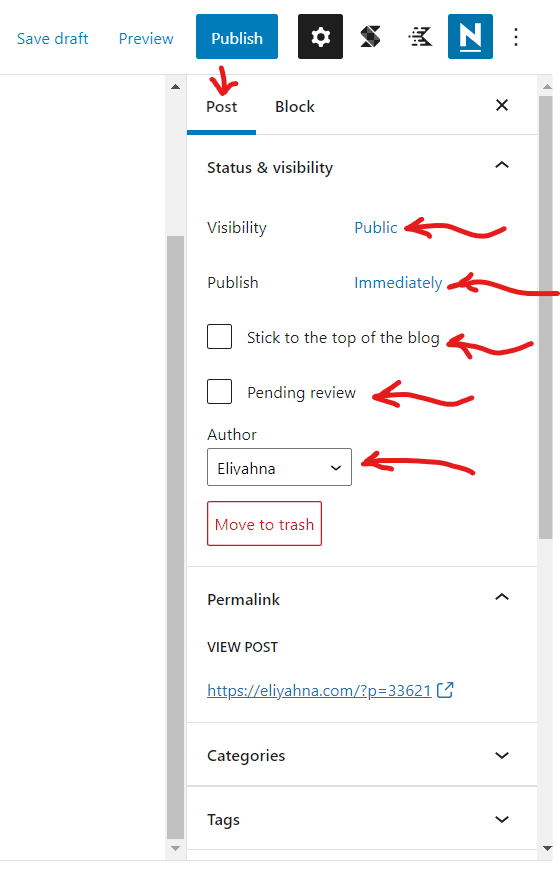
- With “Visibility“, you can click the word “Public” to choose other options such as “Private” or “Password Protected“. Marking a blog post “Private” will keep everyone, including the search engines, from seeing the post until you’re ready. By clicking on “Immediately” near the “Publish” option, you can choose a future or even passed date to make the post publish(ed) on. Choose the author’s name if different than your own in the case of multiple authors.
- Below you’ll see the “Categories” option. You should always choose a post category here. You may create a new one by typing it into the available field or if a category is not assigned, the article will automatically be placed as “Uncategorized”.
- Further down, click “Featured Image” to choose the image that should accompany the post. This image will be shown on your blog listings page and will also show when it is shared on social media. In order for this image to appear on Facebook, it should currently be at least be 1350 pixels wide. (always check the latest social channel requirements for best practices)
- Once you have entered your information on the Post, click the preview link to see how it looks. You can save as a draft if you think it needs more work or click the Publish button. (Clicking the Save Draft button will save your work without publishing the Post publicly)
- You are finished when you see a Post published message.
- Did you decide you wanted to change something or delete the post altogether? These options are made available by hovering over the post title in the list of Posts – in the left-side menu of your WordPress website.
